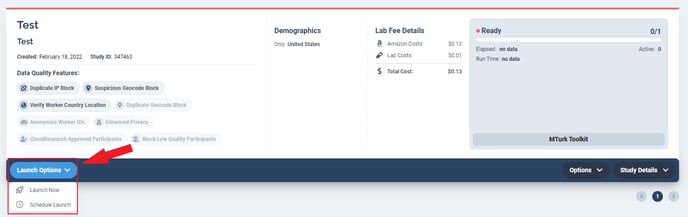As you set up an MTurk Toolkit study, you can save your progress at any point. Once the final version of your study is saved, you can review it or launch it.
Saving your Study
You can save your study at any point. Saving before you have filled in all necessary fields will move your study to the Dashboard as a draft. From the Dashboard you can review and make any necessary adjustments prior to launching.
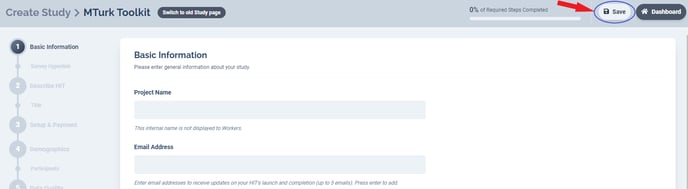
Reviewing your Study
After you have saved your study, you can review the details before launching or you can further edit the study. By clicking on the “Survey Details” button on the Dashboard you will activate a dropdown box with additional study information. You can use this dropdown page to review the settings of your study. If you want to change something, simply click “Options” ---> “Edit Study” and you will re-enter the survey creator.
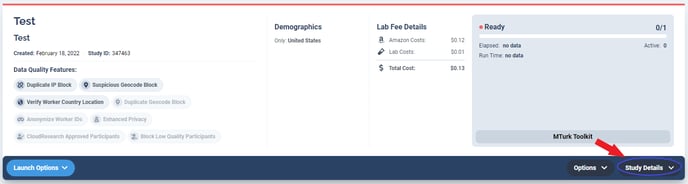
In addition to reviewing your study, you can preview your study in several different formats before launching. In the dropdown box beneath your study, you will see links to Preview your study, Preview on MTurk, and Preview on CloudResearch.
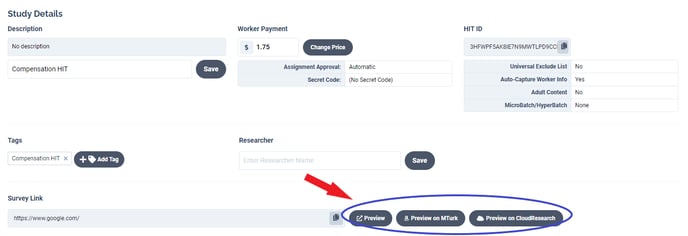
The “Preview” link allows you to preview your survey as programmed in your survey platform (e.g., Qualtrics, Alchemer). The “Preview on MTurk” link allows you to view your study as it appears on MTurk, provided you login with an MTurk account and have the qualifications necessary for the HIT. Finally, the “Preview on CloudResearch” allows you to see what the CloudResearch survey page looks like to participants on MTurk. If you are using a dynamic approval code, the only way to see everything a participant sees is using “Preview on CloudResearch.” If you attempt to preview the survey with your survey platform you will receive an error message.
Launching your Study
After reviewing your study, the final step is to launch it. From the Dashboard, select the Launch Options button. From here, you can launch your study right away or schedule a future launch time.