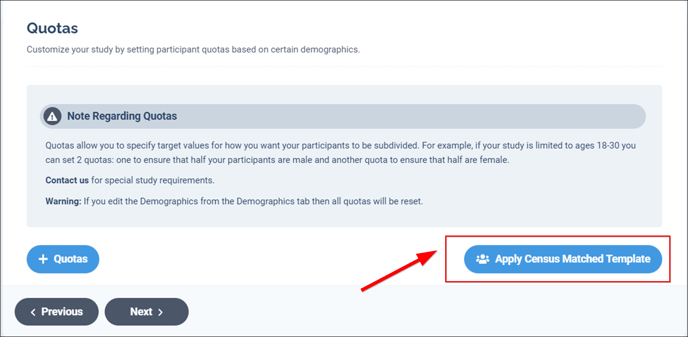When using Prime Panels, you can set up custom quotas for your data collection or choose quotas matched to the US census.
Applying your Own Quotas
To apply quotas to a Prime Panels study, select the demographic variable you would like to add a quota for.
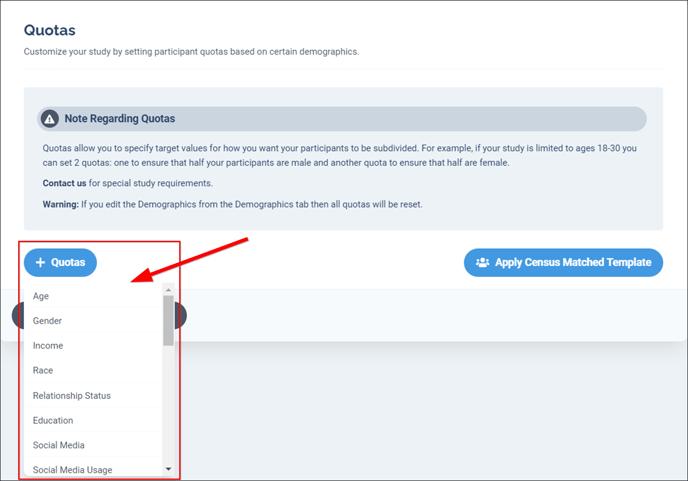
Next, select "Add Quota Options." You can select which of the answer options you want to set a quota for or group multiple answer options together. To add another segment to your sample, click "Add Quota." In the example below, there are 2 sample segments based on gender, each with a quota set to sample 250 participants.
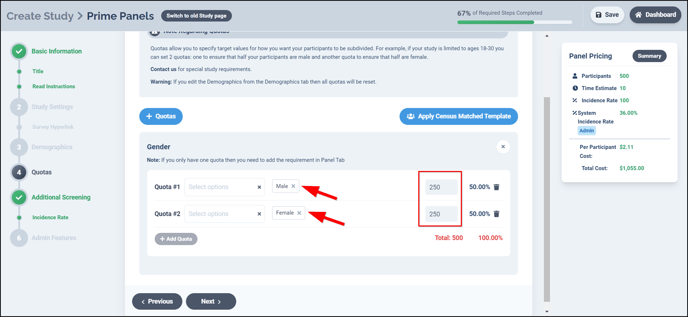
NOTE: CloudResearch will not let you save your study if your quotas do not match your total sample size. In addition, if you move from the quotas page back to the Panels page and edit the demographics of your study, your quotas will be reset.
Applying a Census-Matched Template
On the Quotas tab you can choose to apply a census-matched template to your study. When you select this template, quotas matching the US census for age, gender, race, and ethnicity (Hispanic vs. non-Hispanic) will automatically be applied to your study. You can add additional quotas to this template if you wish.