The MTurk Toolkit allows you to edit a number of features on Live studies. However, not all features can be edited while the study is Live.
When you run studies with the MTurk Toolkit, you can change a number of features on Live studies directly from the study Dashboard, but not all features can be edited while the study is Live. For any feature that cannot be edited while the study is Live, you can Pause the study, make edits, and relaunch the HIT or Stop the study, copy the HIT, make edits, and launch a new version of the study.
How to Edit a Live Study
To Edit a Live study, navigate to your study on the Dashboard. Under the Options dropdown, select "Edit Study."
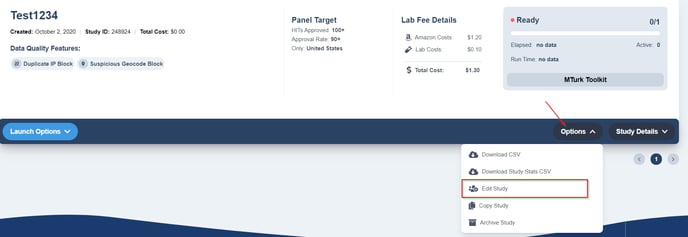
NOTE: A warning will appear after you choose to change your study. When you change your study the current HIT is paused and a new HIT is opened with the changes that have been saved. If you have already Emailed Included Workers in your study, the link sent in that email will no longer be valid.
Once you move past the warning, you will be taken to the study setup process. As you explore these pages, you will see there are some options that you cannot change while the study is Live. For example, workers cannot be Included or Excluded while the study is Live.

If you would like to change something that the system will not let you, you can "Pause" the study, make edits, and relaunch the HIT. At times you may have to "Stop" the study, copy the HIT, make edits, and launch a new version of the study.
For example, if you would like to increase the number of participants while the study is Live, you can do so. However, you cannot reduce the number of participants while a study is live or even when it is paused. To reduce the number of participants for a study, you need to Copy the HIT and launch a new version.