Sometimes participants are unable to receive payment despite having completed a survey for various technical reasons. In such situations, you can use CloudResearch's Compensation HIT feature to easily pay people.
Participants may complete your HIT but fail to receive payment for a variety of reasons. For example, a participant would not get paid if the time allotted for the study expires before the participant submits the HIT or if there is a glitch in the internet connection while the HIT is being submitted. When errors like this occur, you can easily pay participants using CloudResearch's compensation HIT feature.
Compensation HITs are regular MTurk HITs that only require the participant to accept and submit the HIT to receive payment. Once a participant submits your Compensation HIT, CloudResearch will automatically approve and pay the participant. You could manually create compensation HITs on your own, but our feature greatly simplifies and speeds up the process.
To Create a Compensation HIT:
1. To create a Compensation HIT, go to the Manage Workers tab and select Create Compensation HIT from the drop-down menu. Once you choose to Create a Compensation HIT, you will be taken to a new page.
![dashboard_manage workers_[create compensation HIT]_1.06.2021-1](https://go.cloudresearch.com/hs-fs/hubfs/dashboard_manage%20workers_%5Bcreate%20compensation%20HIT%5D_1.06.2021-1.png?width=688&name=dashboard_manage%20workers_%5Bcreate%20compensation%20HIT%5D_1.06.2021-1.png)
2. In the large text box, enter the Amazon Mechanical Turk Worker IDs or CloudResearch IDs of the participants you would like to compensate. Enter each ID on a separate line.
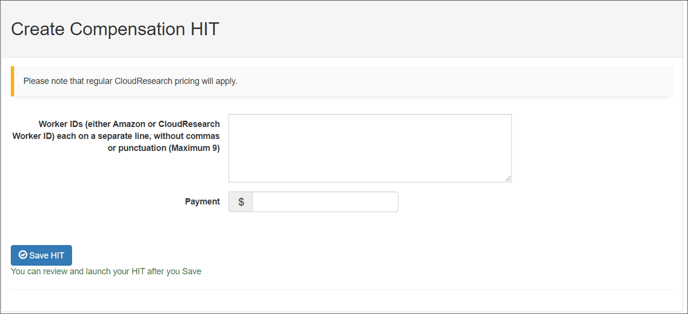
3. Next, enter the amount you would like to compensate each participant and save the HIT.

4. After saving the HIT, you will return to the study dashboard where you will see your Compensation HIT among your live and pending studies. Click the Launch button to make your study live.
![compensation HIT_[dashboard view]_1.06.2021](https://go.cloudresearch.com/hs-fs/hubfs/compensation%20HIT_%5Bdashboard%20view%5D_1.06.2021.png?width=688&name=compensation%20HIT_%5Bdashboard%20view%5D_1.06.2021.png)
5. After launching your study, you can email participants to notify them that you have created a compensation HIT. You must wait 6 minutes from the time the HIT is launched before emailing participants.
The Email Included Workers button will become available when you can email the participants. Once you have emailed participants, the system will keep track of how long it has been since your last mass email notification.
![knowledge base_creating compensation HITs_[email workers highlight]_1.06.2021-1](https://go.cloudresearch.com/hs-fs/hubfs/knowledge%20base_creating%20compensation%20HITs_%5Bemail%20workers%20highlight%5D_1.06.2021-1.png?width=688&name=knowledge%20base_creating%20compensation%20HITs_%5Bemail%20workers%20highlight%5D_1.06.2021-1.png)
Please note: For participants who are taking one of your HITs for the first time, you may ask the participant to search for the Compensation HIT on their MTurk Dashboard. If they cannot find it, please reach out to support@cloudresearch.com and ask a representative to post the Compensation HIT for you.