Survey Groups ensure unique participants in multiple studies that are live at the same time. To create a Survey Group, follow the steps below.
When you use Survey Groups on Prime Panels, any participant who begins one study in the group will be disqualified from accepting other studies in that group. Using this tool, your studies are guaranteed to have a mutually exclusive set of respondents.
Creating a Survey Group on Prime Panels
When setting up Prime Panels studies, the Survey Groups feature is located on the Study Settings page in the survey creator.
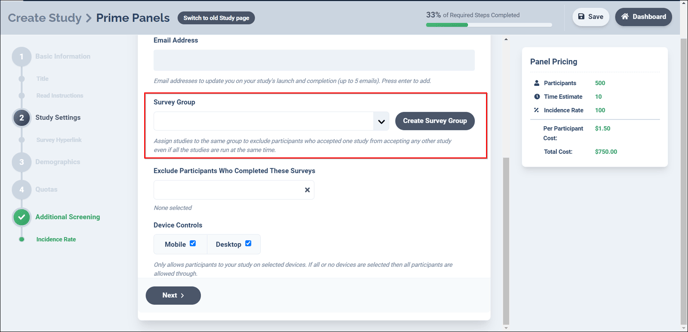
To create a Survey Group, click on the button that says, "Create New Survey Group." After clicking the button, a box will appear where you can give your survey group a name.
![PP Knowledge Base_survey group option [naming group]_12.15.2021](https://go.cloudresearch.com/hs-fs/hubfs/PP%20Knowledge%20Base_survey%20group%20option%20%5Bnaming%20group%5D_12.15.2021.png?width=688&name=PP%20Knowledge%20Base_survey%20group%20option%20%5Bnaming%20group%5D_12.15.2021.png)
After creating a Survey Group, you can apply the group to your survey(s). To apply the group, click on the drop-down box and select the Survey Group you want to apply.
![PP Knowledge Base_survey group option [applying option]_12.15.2021](https://go.cloudresearch.com/hs-fs/hubfs/PP%20Knowledge%20Base_survey%20group%20option%20%5Bapplying%20option%5D_12.15.2021.png?width=688&name=PP%20Knowledge%20Base_survey%20group%20option%20%5Bapplying%20option%5D_12.15.2021.png)
Once you apply the Survey Group to a study , the name of the surveys included in your group will appear as an option under your Survey Group on the dashboard. By clicking “See all Studies in Group”, you can see all the studies in the Survey Group.
![PP Knowledge Base_survey group option [checking included groups]_12.15.2021-1](https://go.cloudresearch.com/hs-fs/hubfs/PP%20Knowledge%20Base_survey%20group%20option%20%5Bchecking%20included%20groups%5D_12.15.2021-1.png?width=688&name=PP%20Knowledge%20Base_survey%20group%20option%20%5Bchecking%20included%20groups%5D_12.15.2021-1.png)
![PP Knowledge Base_survey group option [checking included groups 2]_12.15.2021-1](https://go.cloudresearch.com/hs-fs/hubfs/PP%20Knowledge%20Base_survey%20group%20option%20%5Bchecking%20included%20groups%202%5D_12.15.2021-1.png?width=688&name=PP%20Knowledge%20Base_survey%20group%20option%20%5Bchecking%20included%20groups%202%5D_12.15.2021-1.png)
NOTE: When using the Survey Groups tool, you can only add studies to a group that have not yet been launched. This is because the Survey Groups tool is meant to exclude participants from multiple studies that are live at the same time. If you want to exclude participants from a past study, you can use the option to Exclude participants by past surveys.