You can increase the number of participants in your study directly from the Dashboard while the study is Live. If the study has already completed, you can Copy the HIT and launch a new version.
Steps for Increasing the Number of Participants in a Study
For a Live study:
- Navigate to the study Dashboard and select "Edit Study" under the Options dropdown.
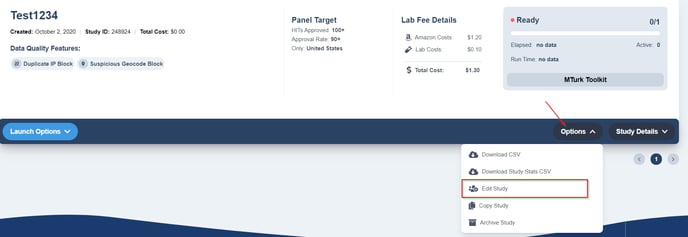
- Increase the number of workers you want to target in the Demographic Options (Tab 4) using the "Total Number of Survey Participants" box.
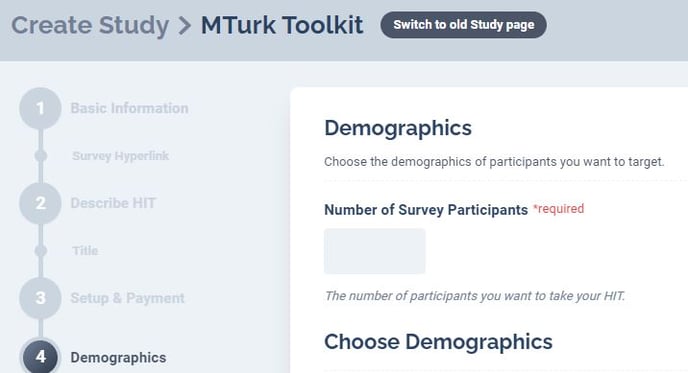
- Finally, Save your changes and the number of workers allowed to take your study will increase.
For an already completed study:
- Find the study you want to add participants to on your Dashboard. Select "Copy HIT."
- Once you Copy the HIT, all study details will be carried over to your new study. Adjust the number of survey participants to the number you want and click "Save."
TIP! When you Copy a HIT, the original study is automatically excluded from the clone so you don't have to worry about sampling the same workers in your second HIT. - Finally, review the details of your copied study. When you are ready, launch the HIT.