Copying a study within the MTurk Toolkit is as simple as clicking a button. Copying studies is useful for many situations outlined below.
How to Copy a HIT
To copy a study within the MTurk Toolkit, navigate to your study Dashboard and find the study you want to copy. Once you find the study, click the "Copy Study" button under the Options dropdown menu.
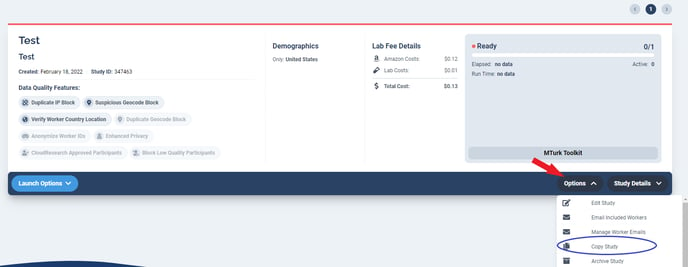
After clicking "Copy Study" you will be taken to the "Create a Study" page with all of the study information automatically populated. If you want to make any adjustments to the study you can do so on this page. Remember to Save your study to officially create the copy. Once you save the study, you will be taken to the study Dashboard, where you will see your copied study.
TIP! When you copy a HIT, the original study is automatically excluded from the clone. This is useful when you seek to decrease the number of participants you want to collect data from on a project or when you want to collect more data for a study that has already been marked as complete.